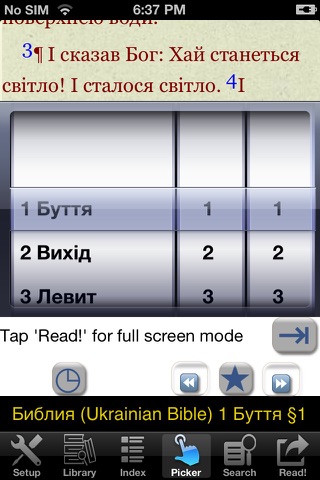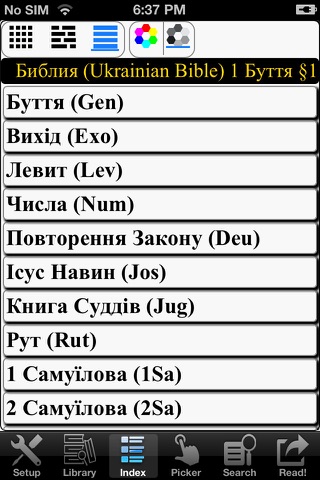This application contains Библия (Ukrainian Bible): "the Old Testament" and "the New Testament".
The formatting of the text layout can make a huge difference on the way a verse is read, so finding the easiest and most context-appropriate display style is very important. One of the best things about this Bible is the formatting of the text into both paragraph and poetic layouts. Poetic sections, like Psalms or The Song of Solomon, are displayed as breaking lines of poetic verse, whereas sections, like Pauls letters, are displayed in a paragraph format more consistent with the letter/exhortation style of the epistle. This makes reading bible verse-by-verse easier than ever.
LoudReader, an advanced iPhone reader application, provides the following important customer benefits:
* True full screen reading mode
* Real time font/font size and color/texture previews allow you to select fonts and colors and see in real time what pages would look like
– Support 36 different fonts (all of the iPhones current available fonts)
– Support font size 10-46
– Support 70+ font color /background color/texture
* Non-interrupted continuous reading experience (One tap for page down/up; Left/right swipe to next/previous chapter/story)
* Support portrait and landscape reading mode
* Remembers the last reading location (exact book, chapter and scroll position)
* Quick scrolling navigation between chapters/stories to provide an overview of the entire book
* Quick reference feature and web browser type functions maintain users browser history
* Displays rich formatted HTML book (NOT plain text)
* Quick and easy access to the Reader Instruction/Help
LoudReader User Instructions:
Each chapter / story is displayed in a continuous page, use finger to scroll the page down/up to read.
* One tap on the top 1/4 of the screen to page up
* One tap on the bottom 1/4 of the screen to page down
* Swipe Left to the next chapter
* Swipe right to the previous chapter
* Double taps on the screen to pop up the control panel to access chapters navigation/ font / font size / font color / background color/background texture
– use picker to choose a chapter and tap on the bottom blue arrow → to read
-Tap the tool/setup button for font / font size / font color / background color/background texture
-Tap the “?” button for Reader Instruction/Help
-Tap the bottom left "i" button to access the book content index page
* Tap the book icon on the top left of the content index page to access other books If there are multiple books in the application.